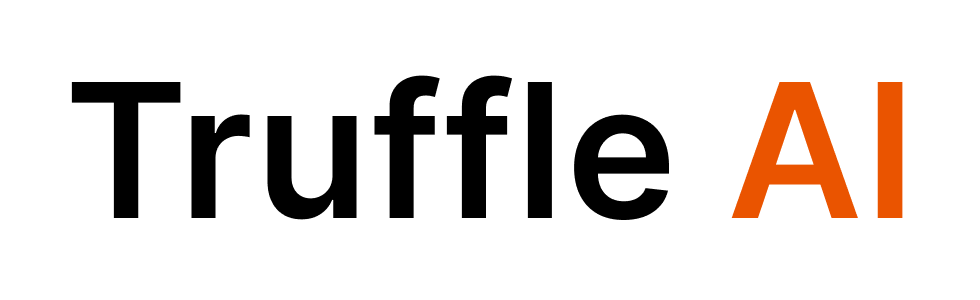Gmail
Gmail
Complete email management system for creating, sending, and managing emails with attachment support.
Authentication Setup
Authentication Setup
Github Issue Manager
Github Issue Manager
Comprehensive GitHub issue and project management capabilities.
Authentication Setup
Authentication Setup
Notion
Notion
Create and manage Notion pages and databases with full integration capabilities.
Authentication Setup
Authentication Setup
Comprehensive Reddit integration for post management, commenting, and content retrieval.
Authentication Setup
Authentication Setup
Exa Search
Exa Search
Powerful semantic search engine for web content with neural search capabilities, intelligent filtering, and content highlighting.
Authentication Setup
Authentication Setup
Tavily Research
Tavily Research
Advanced research capabilities with comprehensive web analysis and curated search results.
Authentication Setup
Authentication Setup
Complete Twitter integration for post management, space discovery, and engagement tracking.
Authentication Setup
Authentication Setup
Google Docs
Google Docs
Create and manage Google Documents with full integration capabilities.
Authentication Setup
Authentication Setup
Google Sheets
Google Sheets
Comprehensive spreadsheet management with support for A1 notation, bulk operations, and real-time updates.
Authentication Setup
Authentication Setup
Google Calendar
Google Calendar
Complete calendar management system for creating, updating, and managing events with attendee support.
Authentication Setup
Authentication Setup
Need Help?
Need Help?
For detailed implementation examples and best practices, visit our Examples section.